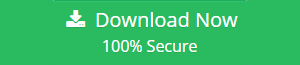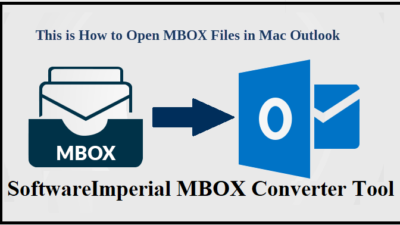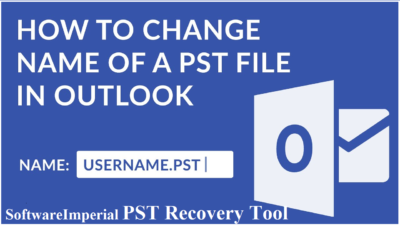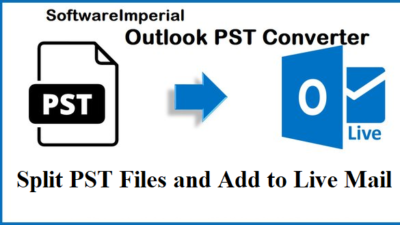How to Fix Invalid XML Issue Outlook Cannot Start – Solved
Overview: There are some errors that simply cannot be ignored. The message “Cannot start Microsoft Outlook” is one such error message that users have experienced and finding solution to fix Invalid XML Issue Outlook Cannot Start.
There is an Invalid XML and a view that cannot be loaded, as well, it says. The user is unable to execute any email functions if Outlook refuses to open. It’s impossible to do anything other than read email. On this blog, we’ll explain what’s happening and how to repair it.
Outlook is Microsoft’s email client software that allows users to send and receive emails from their desktop computers. As part of the Microsoft Office suite, Outlook may be found. Alternatively, Outlook can be purchased as a stand-alone.
It’s a commercial app that’s widely available. Many people actively use this app every day, however. We receive a lot of problems and glitches because of this. Our team has just received an issue report from an Outlook user in Manhattan City.
What and How to Fix XML Invalid Issue Outlook Cannot Start
There are times when Outlook fails to launch and a pop-up error message is displayed to the user.
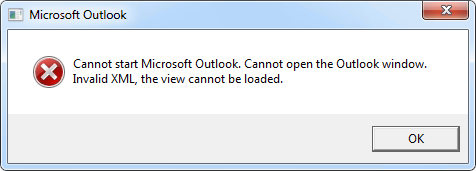
The problem message reads: “Cannot launch Microsoft Outlook. Outlook will not launch. Invalid XML or Fix Invalid XML Issue Outlook Cannot Start, the view is unable to load.”
When you click on the “OK” button on the pop-up window, you’re effectively done with the application because it closes immediately.
As a result of this issue, the user is unable to carry out any Outlook functions. In most cases, the error is not intermittent and continues to crop up until the problem is resolved.
Outlook users frequently experience the “Invalid XML” warning while using Outlook 2007 or 2010. One thing is clear from this, which is that the mistake has been linked to an XML file used by Microsoft Outlook.
That particular XML file, however, has yet to be located. Interestingly, where there is a problem, there is always a solution. It is our goal to shed light on the potential reasons of the “Invalid XML” problem and practical remedies that function in accordance with this focus.
XML Errors! What are the Reason – Lets read below:
Let’s have a look at some of the possible causes of this problem before we get into the solutions. The Invalid XML error can be caused by a number of different things. Here are some of the most typical causes of this problem.
An issue with the layout of the navigation window.
Calendar, contacts, mail, notes, and tasks may all be accessed using Outlook’s navigation pane, which shows on the left side of the screen. XML files in the Outlook folder contain the settings for this Navigation pane.
This Fix Invalid XML Issue Outlook Cannot Start problem can arise if this XML file is edited. This error may also occur if this file is corrupted or damaged in any other way.
Corruption of a hard disc
Hard disc corruption can lead to problems. XML files for the navigation pane cannot be read and processed by the application if they are located in any bad sectors. Invalid XML Error may result from this.
Compatibility mode for Outlook
Open Outlook in compatibility mode if necessary to resolve any other issues you may be experiencing. Many functionality and settings are blocked when operating in compatibility mode.
When Outlook is run in compatibility mode, the navigation pane is also affected, and an invalid XML error may appear and then you will need to Fix Invalid XML Issue Outlook Cannot Start.
Using a version of Outlook that is too old
In some circumstances, the navigation pane configurations are affected by this cause, which is not common. This problem can be caused by an out-of-date or extremely ancient version of Outlook.
Invalid XML Error: What to Do and How Easily Fix – Solution
Our knowledge of the Invalid XML issue extends to its definition and possible causes. Let us now proceed to the correction of this error.
Set the Navigation Pane back to its original state It’s possible that the XML file itself is corrupt, in which case Outlook will not be able to read or reset it after you’ve tried resetting the navigation pane.
Restarting Outlook after manually removing the file will result in a new XML file being created with the default settings. To accomplish the same, follow the procedures outlined below.
- The Windows+R keys on your keyboard can be used.
- To open the Run window, click on here.
- Run the command – “outlook.exe/resetnavpane“
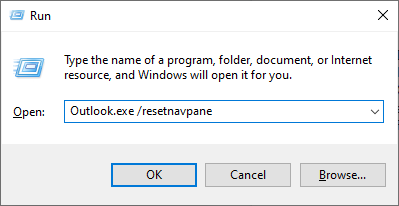
- After re-opening Outlook, the issue “Fix Invalid XML Issue Outlook Cannot Start” should be resolved. Unless you are, move on to the next approach.
Remove the corrupt XML file It’s possible that the XML file itself is corrupt, in which case Outlook will not be able to read or reset it after you’ve tried resetting the navigation pane.
Restarting Outlook after manually removing the file will result in a new XML file being created with the default settings. To accomplish the same, follow the procedures outlined below.
- On your keyboard, type Windows+R to bring up the Run dialogue box, and then press the Enter key.
- “%appdata%\Microsoft\Outlook” must be pasted and pressed enter in the run box.
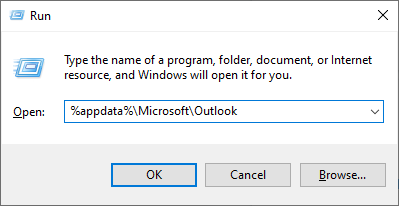
- Takes you to Outlook’s settings directory in Windows Explorer, which may be opened by clicking here. The name “Outlook.xml” would most likely be found in an XML file under this location.
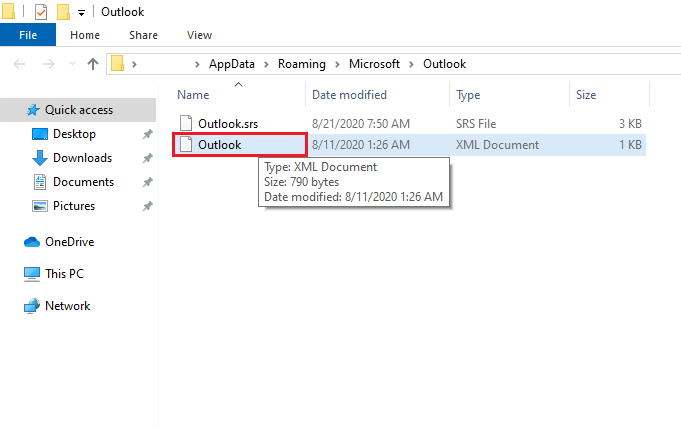
- Restart Outlook by deleting this XML file.
Proceed to the following method if you are still experiencing the same problem.
- The compatibility mode should be turned off
- Type Outlook.exe into the Start menu.
- A search for “Outlook.exe” would provide the application’s icon. Right Hit Mouse on icon – get into Properties.
- Outlook.exe properties appear in a new window. Go to the tab for compatibility.
- There would be a checkbox for “Run this program in compatibility mode for:” in the compatibility mode. Remove the check from this box, click Apply, and then OK to finish.
Fix Outlook Invalid XML Error Quickest Solution!!
There is, in fact. If you’re having trouble with the ‘Invalid XML’ error or Fix Invalid XML Issue Outlook Cannot issue, Start and it won’t go away, it’s time to seek professional help. Then there’s another way to go back into Outlook and access your emails, contacts, and calendar data.
Two files are used to hold the user’s mailbox data in Microsoft Outlook. Personal Storage Table (PST) and Outlook Offline Storage Table (*.OST) are two different types of files
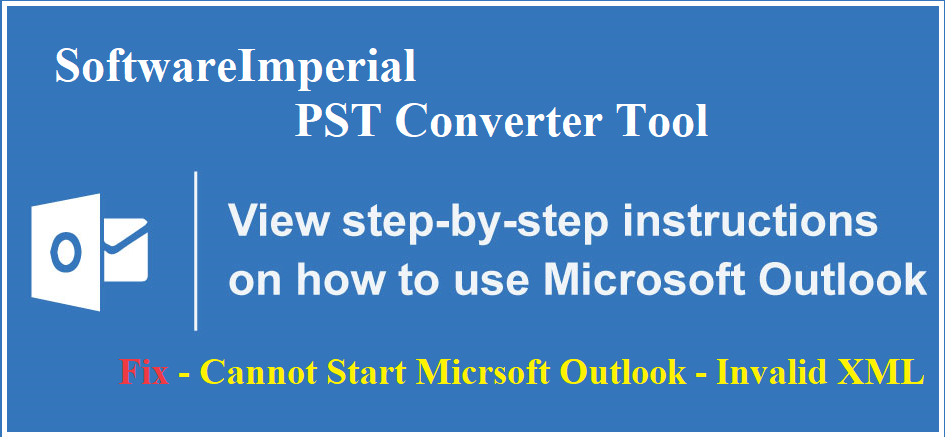
Emails, calendar events, contacts, and other Outlook profile details are all included in both files. Consequently, if you’re experiencing problems with the Outlook error invalid XML file, here are a few fixes.
Recommended Tool SoftwareImperial OST to PST Converter can be used for the conversion of OST files. You may also convert PST files with PST Converter.
In some cases, the hard drive and Outlook data files are corrupted, resulting in this error. It is necessary to use a professional Outlook Repair program if that PST file is corrupt. In such a case, the SoftwareImperial for PST Repair utility is the ideal solution.
It’s a simple-yet-powerful program that can Fix Invalid XML Issue Outlook Cannot Start types of error in a matter of minutes.
As a result of the user-friendly interface, you won’t require any assistance in correcting your PST file. Restoring the corrected PST file to Outlook should resolve any issues you may be having.
Features of Outlook repair tool include:
- Mail recovery using an enhanced user interface.
- Repairing files up to 2GB in size, encrypted or not.
- Scan the deleted block preview and load for any relevant data.
- All versions of Outlook are compatible.
- RTF and HTML messages can be restored to their original format.
Try the Solution – SoftwareImperial PST Recovery Tool
First Step: install the SoftwareImperial PST Recovery Tool on your computer and run it. To locate the PST file on your computer, use the ‘Find’ command followed by the ‘Look in’ option. You will be presented with a selection of PST files from which you may select the one you require.
Second Step: Select the ‘Repair’ option after selecting the required file. If you’re patient, you’ll be able to see the recovered items on the PST file when the application finishes scanning the selected file and displays a message saying Repair complete.
Third Step: Save the restored file by selecting ‘Save Repaired File’ from the Home menu after you’ve successfully retrieved your information. Save the freshly restored files by using the ‘Save As’ feature.
Conclusion
Invalid XML Error, which prevents Outlook from opening, was explained in this blog. To begin, we described the nature of the inaccuracy and the implications it has. After that, we went over the possible reasons of this issue and how they might lead to it.
To Fix Invalid XML Issue Outlook Cannot Start problem and get rid of this error, we went over a variety of options. It doesn’t matter what the cause of the problem is, we’ve covered it all so that it may be fixed.
When a PST restoration is the only option left and your PST file is also corrupt, we recommended an Outlook PST Recovery repair program. Corrupt Outlook PST files can be repaired with the SoftwareImperial Outlook PST utility.
We sincerely hope that this blog was able to assist you in getting your Outlook back up and running and solve Fix Invalid XML Issue Outlook Cannot Start this error.
We are a team of experts and here at OutlookXperts we offered and suggested to try SoftwareImperial PST Recovery Tool that is highly professional and powerful in recover and repairing of corrupt PST files.
Relevant Articles and Information:
Related Posts