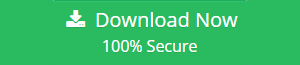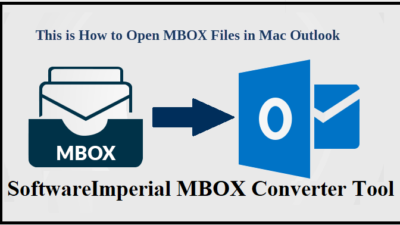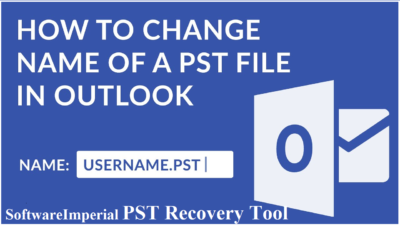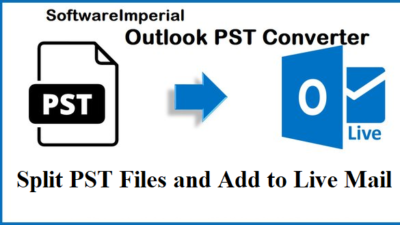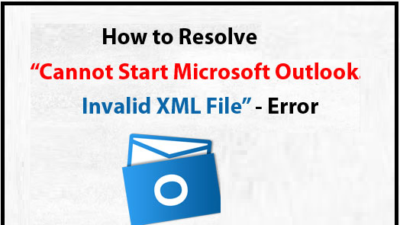Tips to Recover Deleted Emails PST File
Overview: This is completely a free guide to Recover Deleted Emails PST file from Hard Drive using few methods. Here I am covering up steps, process, technique and automated tool that is recommend by MVPs and Experts to recover Deleted PST file from Hard drive.
Microsoft’s Outlook email software uses PST files to store messages, appointments, calendar, and other information. Accidental deletion of email messages is a widespread problem among Outlook users. You can locate a failsafe mechanism for erased items in every storage facility (such as Recycle bin for MS Windows OS).
2 Methods to Recover Deleted Emails from PST file and Recover Deleted PST File from Hard Drive
- If the PST file deleted from Computer or Hard Drive then Use SoftwareImperial Data Recovery Wizard
- Or if the Emails deleted from PST file and required to recover and restore then try Expert‘s suggested professional and advance SoftwareImperial PST Recovery Software.
What about files that have been permanently deleted? Actually, the permanently deleted files are not completely removed from your system until they are rewritten (due to low disc space). The location of these files is simply recorded as free space; hence, recovery of Deleted PST files is possible.
Similarly, all versions of Outlook have a Deleted items folder. In the event that emails are soft deleted, check for them in the Deleted items folder. Due to Outlook’s Retention Period policy, however, these messages are periodically removed from the Deleted items folder. The default retention time is 14 days, although this value is easily modifiable.
Motives Behind Email Deletion
The primary causes of email loss from a PST file are:
- Accidental or purposeful deletion (emails erased using the Shift+Delete key combination).
- Erroneously emptying the deleted items folder.
- Set retention time duration or a period for deleted items is over
- The user has selected the Outlook Advanced option “Empty Deleted Items folder on exit
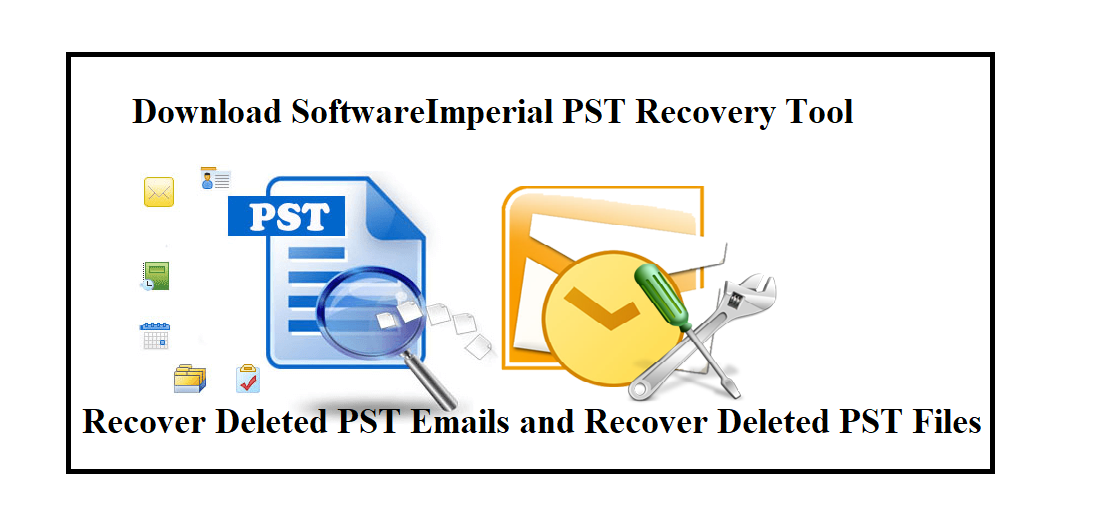
How Recover Deleted Emails PST File
There are numerous methods for recovering deleted PST files from Outlook. The Recycle Bin is the first location from which deleted Outlook PST files can be easily recovered. Using the prior versions capability is the only alternative technique to restore a permanently lost Outlook PST file.
Remember that this feature will only help you to Recover Deleted Emails PST File if you have System Restore activated in Windows.
Retrieve Deleted Outlook PST Files From Earlier Versions
- Launch File Explorer and navigate to the C:Usersxxxxx folder.
- Here is the documents folder; right-click it to open it. Restore Former Version
- In the following windows, you’ll notice prior versions of the folders; you must choose the file you destroyed.
- You must search the folder for the deleted Outlook file and restore it to its original location. Thus, it is simple to recover deleted PST files.
Unfortunately, this procedure only works if System Restore or prior versions have been enabled on your Windows PC. Here you see the best option a lifeline Tips to Recover Deleted Emails PST File.
We have got your back. Using SoftwareImperial’s highly effective PST recovery program, you may effortlessly restore deleted PST files from your hard drive or laptop.
Using Automated Recovery Tool to Retrieve Deleted PST File
Data Recovery Software by SoftwareImperial
SoftwareImperial Data Recovery Software is the most secure option for recovering deleted or lost PST folders from a computer. SoftwareImperial is the most recommended solution to recover deleted PST files due to its history of providing widely used Outlook-specific utilities.
In addition to recovering deleted PST files, the utility quickly recovers any deleted folders and files in over 300 file formats. Follow the instructions in the following section to recover deleted PST files.
Recommend Method to Recover Deleted PST Files from a Hard Drive
Must Try SoftwareImperial Data Recovery Wizard is the most effective solution recommended by Experts for recovering deleted PST files for Outlook. This is one of the best file recovery program, capable of recovering lost PST or OST files with a high rate of success.
In addition to PST Recovery Software, this data recovery application can recover Word, Excel, PPT, PSD, movies, images, and audio files, among others. Download this application and follow the on-screen instructions to recover deleted PST files with just a few clicks.
Select the drive or partition containing the lost email files and click “Scan.”
The software will immediately begin the scanning process. Await the completion of the scanning process with patience. Click “Others” in the left side to quickly locate the email files. Then, search for PST or Outlook files in the list of file types.
Select the appropriate email files and then click “Recover.” Save the files in a different location from the original.
Import PST files into Outlook
Relevant info Export PST to Outlook:
After recovering the PST files, you can import them into Outlook to restore all mailbox components, including emails, attachments, contacts, calendar items, journals, notes, etc.
- Run Email Client Outlook – Locate to “File” > “Open & Export” > “Import from another application or file” > “Open Outlook Data File”
- Step 2. Drag and drop the emails, contacts, and other folders from the .pst file into the existing Outlook folders in the navigation pane.
Retrieve Deleted PST Emails and File from Earlier Versions
If you have File History or system backup enabled on Windows, you can Recover Deleted Emails PST File or restore deleted PST files from backup and prior versions.
- First, launch Windows Explorer.
- Navigate to the C:Users/UserName/Documents/Outlook Files/ directory.
- Choose “Restore Previous Versions” by right-clicking Outlook Files. Change the tab to “Previous Versions.” Choose a version to restore next.
Summary:
If you have erased Outlook PST files inadvertently and want to Recover Deleted Emails PST File, you must refrain from compacting your PST or saving fresh data, as doing so could result in overwriting.
Then, you must recover deleted PST files by useful means, either from a backup, if one was created, or by utilizing the SoftwareImperial file recovery program to retrieve your emails and other Outlook data.
The sooner you initiate the recovery, the greater the likelihood of data recovery.
Hints to Prevent PST File Loss
- Depending on the causes of data loss, you can take the following steps to prevent the loss of PST files:
- Backup essential files, including the PST file, on a regular basis and save them on an external hard drive.
- Utilize antivirus software to scan and eliminate viruses from your system.
- Be careful not to accidentally delete files
- Instead of pressing “Shift+Delete,” use the “Delete” key or the right-click menu with the Delete option.
- Do not abruptly close Microsoft Outlook
Relevant Info:
Related Posts